Cursor Rules for Sim IDX
To supercharge your Sim IDX development, you can use our official Cursor Rules. By defining rules, you can teach the LLM that you use in Cursor about Sim IDX’s specific architecture, coding patterns, and app structure. This makes sure that any generated code, from Solidity listeners to TypeScript APIs, is consistent and follows best practices. To add a rule, create a file with the specified name in the correct directory, and copy and paste the content for that rule into the file. Cursor will automatically detect and apply the rule.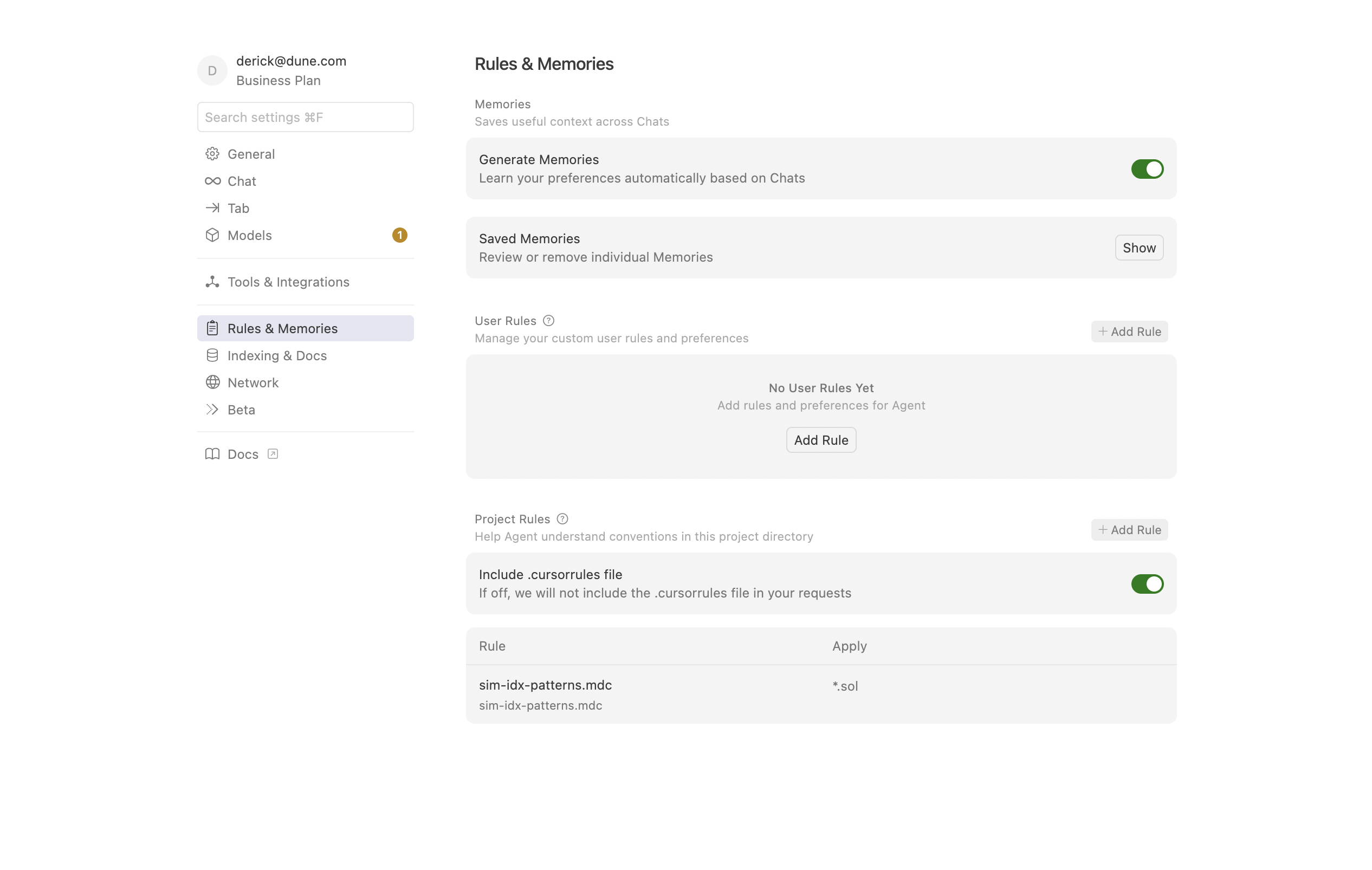
Create a new Project Rule in Cursor by creating the file. Cursor will automatically pick it up.
Root Rule for Sim IDX Development
This rule provides high-level guidance on the overall project structure, Solidity listeners, and coresim CLI commands. It should be applied to your entire project.
.cursor/idx.mdc
API Development Rule
This rule provides detailed guidelines for building TypeScript APIs in theapis/ directory using Hono and Drizzle.
apis/.cursor/apis.mdc
Develop with AI Agents
We highly recommend using AI agents to accelerate your Sim IDX development. Cursor’s Background Agents are particularly useful for this. Background Agents are asynchronous assistants that can work on your codebase in a remote environment. You can assign them tasks like writing new listeners, building out API endpoints, or fixing bugs, and they will work in the background, pushing changes to a separate branch for your review. This lets you offload complex tasks and focus on other parts of your app. To get started with Background Agents:- Press
⌘Eto open the control panel. - Write a detailed prompt for your agent (e.g., “Create a new Solidity listener for the USDC Transfer event and a corresponding TypeScript API endpoint to query transfers by address”).
- Select the agent from the list to monitor its progress or provide follow-up instructions.
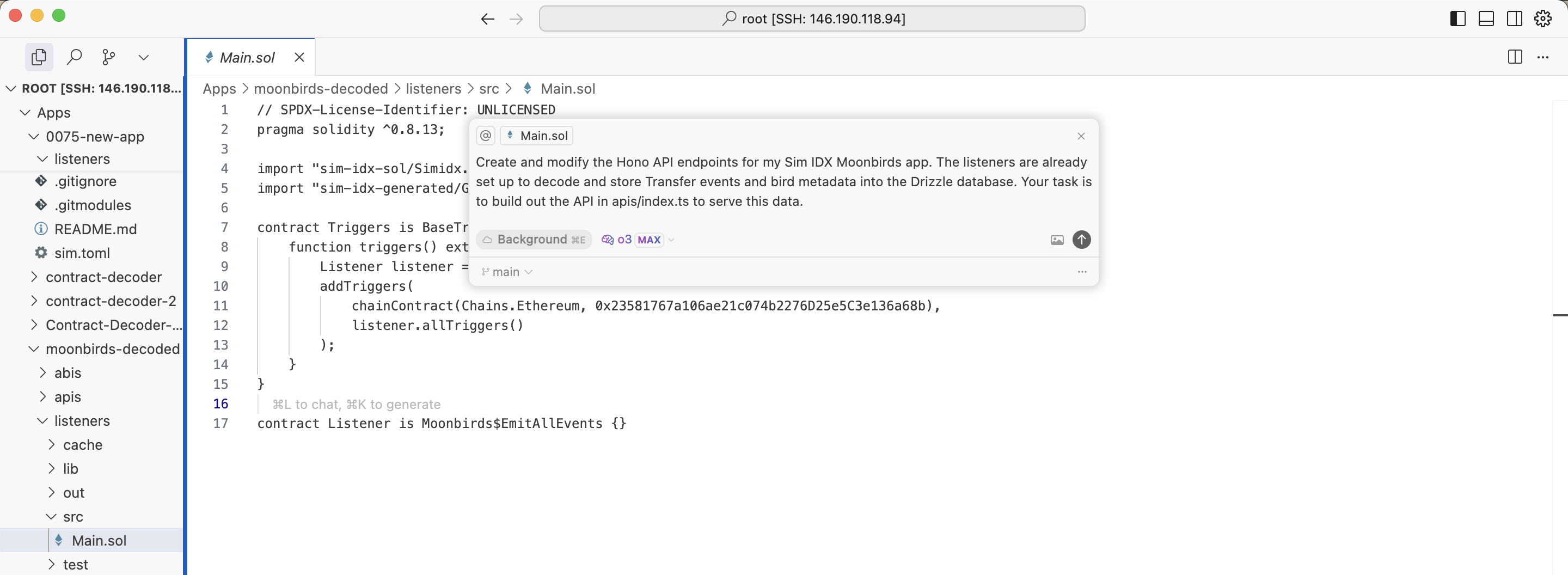
Starting a Cursor Background Agent
Add Docs to Cursor
To integrate our documentation directly into Cursor:- Go to Cursor Settings -> Indexing & Docs -> Add Doc.
- Enter
docs.sim.dune.com/idxin the URL field. - Provide a name (e.g., “@simdocs”).
- Hit confirm. The documentation will sync automatically.
- Reference Sim IDX documentation by typing
@simdocs(or your chosen name) in your Cursor chat window.
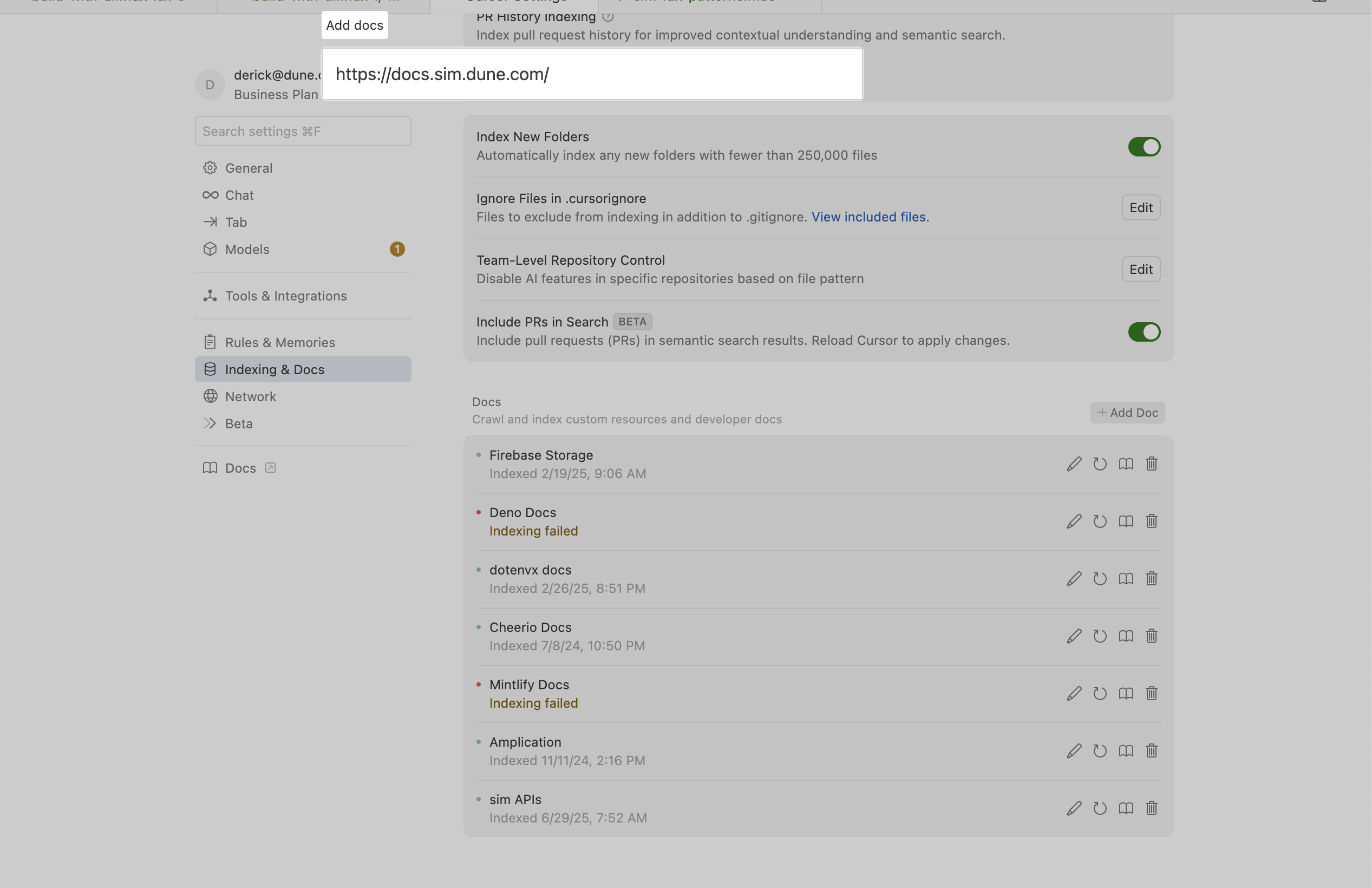
Add our docs to Cursor to use it in your chats
AI Search
To ask questions about our documentation, click the Ask AI button in the header of the site. This opens a chat interface, powered by Mintlify, that understands natural language queries. Ask questions about endpoints, authentication, or specific data points, and it will answer you with the most relevant, accurate information.Use with LLMs
Complete Documentation for LLMs
For LLM applications such as custom agents, RAG systems, or any scenario requiring our complete documentation, we provide an optimized text file athttps://docs.sim.dune.com/llms-full.txt.
Per-Page Access
You can get the Markdown version of any documentation page by appending.md to its URL. For example, /guides/replace-a-sample-api becomes https://docs.sim.dune.com/guides/replace-a-sample-api.md.
Additionally, in the top-right corner of each page, you will find several options to access the page’s content in LLM-friendly formats:
- Copy Page: Copies the fully rendered content of the current page.
- View Markdown: Provides a URL with the raw Markdown source. This is ideal for direct input into LLMs.
- Open with ChatGPT: Instantly loads the page’s content into a new session with ChatGPT. Ask questions, summarize, or generate code based on the page’s content.
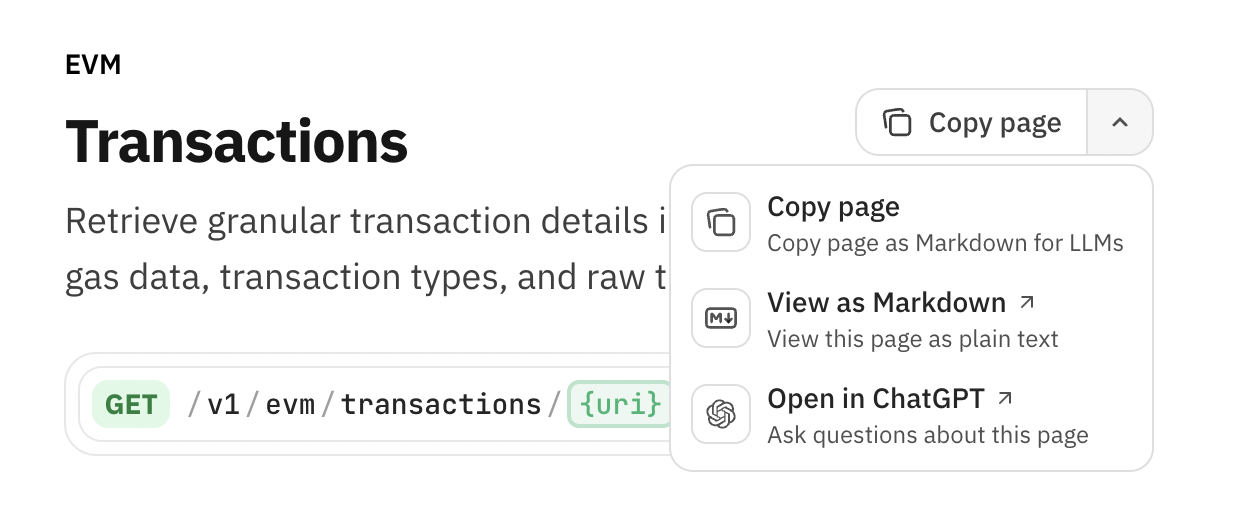
Copy the page, view raw markdown, or open with ChatGPT
⌘C or Ctrl+C to copy any page’s Markdown content.
Try it now.